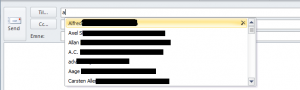This mini guide explains how to Move Outlook 2010 AutoComplete Cache / Suggested Contacts
old pc:
Close outlook
Go to this folder:
%LOCALAPPDATA%\Microsoft\Outlook\RoamCache ( C:\Users\[username]\AppData\Local\Microsoft\Outlook\RoamCache )
look for a file named Stream_Autocomplete_0_xxxxxxxxxxxxxxxx.dat (random number like Stream_Autocomplete_0_1AF176FB82536A41BFE4932FD077DF0F.dat)
if there is more then one, look at the timestam or the size, to select the rigth one
copy the file to the new pc
new pc:
open outlook
send a email to a emailadress that you type in (not using contacts)
close outlook
open outlook
send another mail to the same emailadress, you should see that the autocorret list suggests the email, then close outlook
Go to this folder:
%LOCALAPPDATA%\Microsoft\Outlook\RoamCache ( C:\Users\[username]\AppData\Local\Microsoft\Outlook\RoamCache )
look for a file named Stream_Autocomplete_0_xxxxxxxxxxxxxxxx.dat (random number like Stream_Autocomplete_0_1AF176FB82536A41BFE4932FD077DF0F.dat)
if there is more then one, look at the timestam, to select the rigth one
copy the filename and rename the file to eg. Stream_Autocomplete_0_xxxxxxxxxxxxx.dat.Old
copy the stream file from the old outlook to this folder, and rename the file to what the other file name was
open outlook and now you should have your AutoComplete Cache / Suggested Contacts
tips:
Always make a backup of the .dat file, before entering outlook on the new pc. some times (1 out of 50) outlook deletes the file on startup, if this should happens, just copy the file on more time, this time it should work