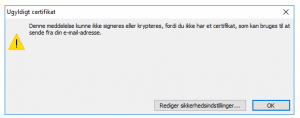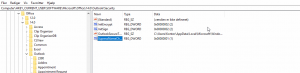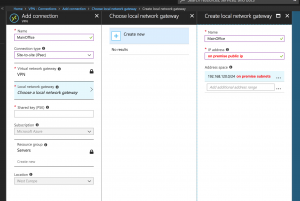prerequirements: ASA software 9.8.1 (I have tested 9.8.2)
Azure configuration:
add a Virtual network gateway to you azure subnet, I use basic, then adding a connection to the gateway like this:
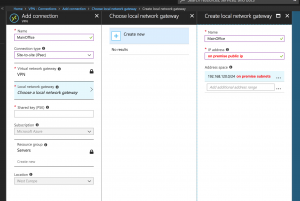
ASA configuration
Configure VPN interface:
crypto ikev2 policy 3
encryption aes-256
integrity sha
group 2
prf sha
lifetime seconds 10800
crypto ipsec ikev2 ipsec-proposal Proposal-Azure
protocol esp encryption aes-256
protocol esp integrity sha-1
crypto ipsec profile Profile-Azure
set ikev2 ipsec-proposal Proposal-Azure
set pfs group2
set security-association lifetime kilobytes 102400000
set security-association lifetime seconds 10800
interface Tunnel1
nameif VPN-AZURE
ip address 169.254.2.1 255.255.255.0 standby 169.254.2.2
tunnel source interface outside
tunnel destination [Azure vpngateway public ip]
tunnel mode ipsec ipv4
tunnel protection ipsec profile Profile-Azure
tunnel-group [Azure vpngateway public ip] type ipsec-l2l
tunnel-group [Azure vpngateway public ip] ipsec-attributes
ikev2 remote-authentication pre-shared-key [PreesharedKey]
ikev2 local-authentication pre-shared-key [PreesharedKey]
Configure static route to azure networks:
route VPN-AZURE [local azure subnet scope] 255.255.255.0 [Azure vpngateway public ip] 1
Source:
https://supportforums.cisco.com/t5/vpn/route-based-vpn-vti-for-asa-finally-here/td-p/3046928