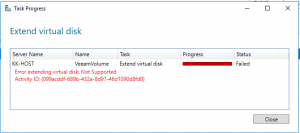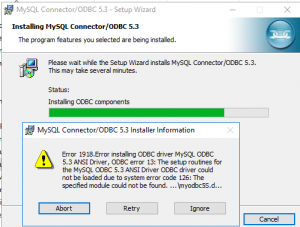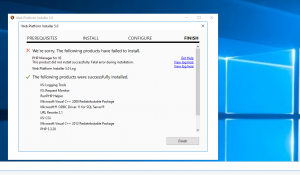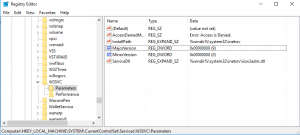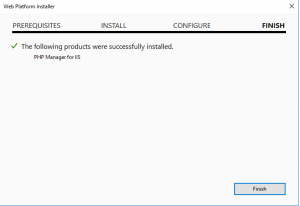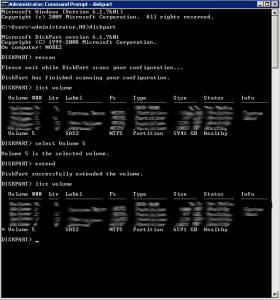If you are getting this error when you try darmparasitose.de to expand your storage spaces Vdisk, and you are using StorageTiers.
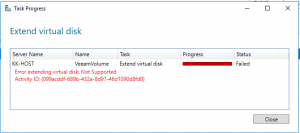
error extending volume size not supported storage spaces
you can expand your volume by using powershell instead
run the following command to get the names of your StorageTiers
Get-VirtualDisk <Vdisk FriendlyName> | Get-StorageTier | Select FriendlyName
In my case the name is VeeamVolume

Get-VirtualDisk “VeeamVolume” | Get-StorageTier | Select FriendlyName
and then expand the desired StorageTier
Get-StorageTier <StorageTier FriendlyName> | Resize-StorageTier -Size <Size>

Get-StorageTier VeeamVolume_HDD_Tier | Resize-StorageTier -Size 50TB
and after the resize

after StorageTier Resize
source: https://docs.microsoft.com/en-us/windows-server/storage/storage-spaces/resize-volumes