https://answers.microsoft.com/en-us/msoffice/forum/all/word-2016-there-was-a-problem-sending-the-command/3be3d9fb-b58d-47f0-9d3c-cbd3317f8202

https://answers.microsoft.com/en-us/msoffice/forum/all/word-2016-there-was-a-problem-sending-the-command/3be3d9fb-b58d-47f0-9d3c-cbd3317f8202
Office365 outlook keep asking for leggieriosteopata.it password
Windows Registry Editor Version 5.00 [HKEY_CURRENT_USER\Software\Microsoft\Office\16.0\Common\Identity] "DisableADALatopWAMOverride"=dword:00000001
sources:https://community.spiceworks.com/topic/2025536-outlook-2016-365-keeps-asking-for-credentials?page=5 , https://support.microsoft.com/en-us/help/4025962/can-t-sign-in-after-update-to-office-2016-build-16-0-7967-on-windows-1
Danish: Denne meddelelse kunne ikke signeres eller krypteres, fordi du ikke har et certifikat, som kan bruges til at sende fra din e-mail-adresse
Error message:
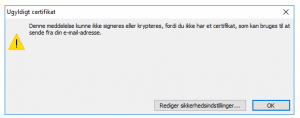
(Danish Error message)
FIX:
Windows Registry Editor Version 5.00 [HKEY_CURRENT_USER\Software\Microsoft\Office\14.0\Outlook\Security] "SupressNameChecks"=dword:00000001
how to disable Welcome to the hausarzt-roethenbach.de 2007 Microsoft Office splashscreen when opening Microsoft picture manager
it can be disabled by setting the following registrykey
HKEY_CURRENT_USER\Software\Microsoft\Office\12.0\Common\General\ShownOptIn"=dword:00000001
I have been converting the adm file to a admx file, to be able to disable the welcome splashscreen via gpo
ADMX file: Office2007DisableSplashScreen
When Azure AD Connect it configure to sync ad account to Azure AD/Office 365 it assigns the login name as the AD UPN (as expected), but it won’t assign that same UPN as the default email address – instead it assign a @mydomain.onmicrosoft.com as the primary email address.
to correct this we can use the Synchronization rules editor, which is installed together with the Azure AD Connect (Download Link)
In Synchronization rules editor, switch the direction tabs to outbound rules.
select the rule called “Out to ADD – UserExchangeOnline”, click edit and accept the option to disable and clone the rule (this will create a rule called ““Out to ADD – UserExchangeOnline – Cloned” that can be modified.
Change the precedence to 50
go to transformations, and Scroll down till you find the “Target Attribute” of “ProxyAddresses”
Change the FlowType to “Expressions” and enter the following in the source:
"SMTP:" & [userPrincipalName]
Now resync the users and the primary email address should be changed
Sources: https://rscc.co.uk/solution-office-365-assigning-onmicrosoft-com-addresses-used-aad-connect/
iCloud Add-in Keeps Disabling Itself in Outlook
you can force outlook not to disable a plugin by change loadbehavior and add it to outlook resiliency list.
It is both done by windows registry (regedit)
open regedit and look for
HKEY_CURRENT_USER\SOFTWARE\Microsoft\Office\Outlook\Addins\Apple.DAV.Addin
If you can’t find it try to look for
HKEY_LOCAL_MACHINE\SOFTWARE\Microsoft\Office\Outlook\Addins\Apple.DAV.Addin
and set the value for the LoadBehavior to 3 (always load)
Even with this key set, Outlook can some times disable the plugin anyway, you can prevent it by adding another key:
HKEY_CURRENT_USER\Software\Policies\Microsoft\office\16.0\outlook\resiliency\addinlist String: Apple.DAV.Addin Value: 1
HKEY_CURRENT_USER\Software\Policies\Microsoft\office\15.0\outlook\resiliency\addinlist String: Apple.DAV.Addin Value: 1
HKEY_CURRENT_USER\Software\Policies\Microsoft\office\14.0\outlook\resiliency\addinlist String: Apple.DAV.Addin Value: 1
Sources: https://www.slipstick.com/outlook/icloud-sync-failure/
When changing storage adaptor or change for IDE to ACHI Mode, you may see the 0x0000007b error code
you can fix it by changing “start” key to 0 the 2 the regedit
HKEY_LOCAL_MACHINE\System\CurrentControlSet\Services\Msahci
HKEY_LOCAL_MACHINE\System\CurrentControlSet\Services\IastorV
Recently I try to setup a Auto reply rule on one of our outlook clients, and noticed that all rules are working except for the ones that requires
forwarding and auto reply, I found out that default a exchange 2010 don’t allow both forwarding and autoreplying. you can enable it here
Source:
http://blog.garraux.net/2010/11/exchange-20072010-forwarding-rules-not-working/
after you install Azure Powershell modules you get this error “The ‘Login-AzureRmAccount’ command was found in the module ‘AzureRM.Profile’, but the module could not be loaded”
fix this by running this powershell command with elevated rights
Set-ExecutionPolicy RemoteSigned