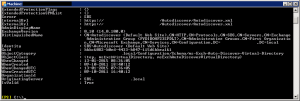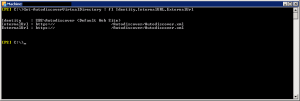netsh advfirewall reset netsh int ip reset netsh int ipv6 reset netsh winsock reset
Outlook 2010 stock in safe mode
Outlook 2010 stock in safe mode
For Windows 32-bit running Outlook 32-bit or Windows 64-bit running Outlook 64-bit:
HKEY_LOCAL_MACHINE\Software\Microsoft\Office\14.0\Outlook\Security\
For Windows 64-bit running Outlook 32-bit:
HKEY_LOCAL_MACHINE\Software\Wow6432Node\Microsoft\Office\14.0\Outlook\Security\
Create Dword “DisableSafeMode” set value to 1
Find Wifi WPA Passphrase Windows 10
Find Wifi WPA Passphrase Windows 10
netsh wlan show profile name="INSERT SSID HERE" key=clear
Printer Defaults OSX
active webinterface:
run this command in terminal: cupsctl WebInterface=yes
access webinterface:
http://localhost:631
User name off the user (Casesentitive) get username by using the command who, look for the console line
Cisco Anyconnect: Failed to initialize connection subsystem windows update
UPDATE: You can use kb3023607
This issue was introduced by windows update KB3023607 and KB3034682 and KB3021952
fix1 (work for me)
uninstall KB3023607, KB3034682 , KB3021952
reinstall the cisco anyconnect client (I used version 3.1.06079)
fix option 2:
- Close the Cisco AnyConnect Window and the taskbar mini-icon
- Right click vpnui.exe in the “Cisco AnyConnect Secure Mobility Client” folder. (I have it in “C:\Program Files (x86)\Cisco\Cisco AnyConnect Secure Mobility Client\”
- Click on the “Run compatibility troubleshooter” button
- Choose “Try recommended settings”.
- The wizard suggests Windows 8 compatibility.
- Click “Test Program”. This will open the program.
- Close
sources:
1. http://christierney.com/2015/02/11/cisco-anyconnect-failed-to-initialize-connection-subsystem/
2. http://www.reddit.com/r/sysadmin/comments/2vk5w6/cisco_anyconnect_error_failed_to_initialize/
Powershell: List current values of get-commands
Exchange 2010 – Single Common Name SSL Certificate
Exchange 2010 – Single Common Name SSL Certificate
Create SRV record:
Service: _autodiscover
Protocol: _tcp
Port Number: 443
Host: mail.example.net
$URLName="mail.example.net" $ComputerName="exch-svr" Get-AutodiscoverVirtualDirectory | Set-AutodiscoverVirtualDirectory –InternalUrl "https://$URLName/Autodiscover/Autodiscover.xml" Get-ClientAccessServer | Set-ClientAccessServer –AutodiscoverServiceInternalUri "https://$URLName/Autodiscover/Autodiscover.xml" Get-WebservicesVirtualDirectory | Set-WebservicesVirtualDirectory –InternalUrl "https://$URLName/Ews/Exchange.asmx" Get-OabVirtualDirectory | Set-OabVirtualDirectory –InternalUrl "https://$URLName/Oab" Get-OwaVirtualDirectory | Set-OwaVirtualDirectory –InternalUrl "https://$URLName/Owa" Get-EcpVirtualDirectory | Set-EcpVirtualDirectory –InternalUrl "https://$URLName/Ecp" Get-ActiveSyncVirtualDirectory -Server $ComputerName | Set-ActiveSyncVirtualDirectory -InternalUrl "https://$URLName/Microsoft-Server-ActiveSync" Get-AutodiscoverVirtualDirectory | Set-AutodiscoverVirtualDirectory –ExternalUrl "https://$URLName/Autodiscover/Autodiscover.xml" Get-webservicesVirtualDirectory | Set-webservicesVirtualDirectory –ExternalUrl "https://$URLName/Ews/Exchange.asmx" Get-OabVirtualDirectory | Set-OabVirtualDirectory –ExternalUrl "https://$URLName/Oab" Get-OwaVirtualDirectory | Set-OwaVirtualDirectory –ExternalUrl "https://$URLName/Owa" Get-EcpVirtualDirectory | Set-EcpVirtualDirectory –ExternalUrl "https://$URLName/Ecp" Get-ActiveSyncVirtualDirectory | Set-ActiveSyncVirtualDirectory -ExternalUrl "https://$URLName/Microsoft-Server-ActiveSync"
Run get-exchangecertificate and note the thumbprint on the new certificate (watch out for dublets!)
Run Enable-exchangecertificate -thumbprint <TUMBPRINT> -services SMTP,IIS,POP,IMAP
Run iisreset
Restart the Microsoft Exchange services
Restart Clients Pc’s
source: http://www.cohesivelogic.com/exchange-2010-single-name-ssl-certificates/
Remove password expiration Office 365
Remove password expiration Office 365
I wrote this powershell script to remove password expiration for all users, so that the users password not expires
Password_expiration.ps1
$Cred = Get-Credential Read-Host 'Press Enter to continue to Connect to Office 365' | Out-Null Write-Host "Continueing..." $s = New-PSSession -ConfigurationName Microsoft.Exchange -ConnectionUri https://ps.outlook.com/powershell -Credential $cred -Authentication Basic –AllowRedirection Import-PSSession $s Read-Host 'Press Enter to continue to remove password from expires for all users' | Out-Null Write-Host "Continueing..." Connect-MsolService –Credential $cred Get-MSOLUser | Set-MsolUser -PasswordNeverExpires $true Read-Host 'Press Enter to exit script, All Done' | Out-Null
Change Retention Policy – Office 365
Change Retention Policy – Office 365 leaked porn buddha310
I wrote this powershell script to remove the Retention Policy that delete all emails in Users Deleted Items folder that are older then 30 days
Retention_Policy.ps1
$Cred = Get-Credential Read-Host 'Press Enter to continue to Connect to Office 365' | Out-Null Write-Host "Continueing..." $s = New-PSSession -ConfigurationName Microsoft.Exchange -ConnectionUri https://ps.outlook.com/powershell -Credential $cred -Authentication Basic –AllowRedirection Import-PSSession $s Read-Host 'Press Enter to continue to Remove 30 days Deleted Items rule' | Out-Null Write-Host "Continueing..." Enable-OrganizationCustomization Set-RetentionPolicyTag "Deleted Items" -RetentionEnabled $false Read-Host 'Press Enter to exit script, All Done' | Out-Null
Live migration of ‘Virtual Machine’ failed. Event 21502
Live migration of ‘Virtual Machine1’ failed.
Virtual machine migration operation for ‘Virtual Machine1’ failed at migration destination ‘NodeX’. (Virtual machine ID xxxxxxxx-xxxx-xxxx-xxxx-xxxxxxxxxxxx)
The virtual machine ‘Virtual Machine1’ is using processor-specific features not supported on physical computer ‘NODEX’. To allow for migration of this virtual machine to physical computers with different processors, modify the virtual machine settings to limit the processor features used by the virtual machine. (Virtual machine ID xxxxxxxx-xxxx-xxxx-xxxx-xxxxxxxxxxxx)
fix:
stop VM
Set-VMProcessor “Virtual Machine1” -CompatibilityForMigrationEnabled $true