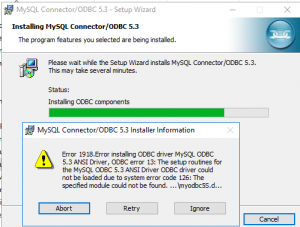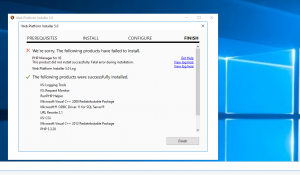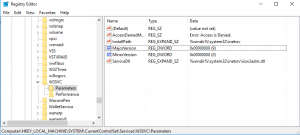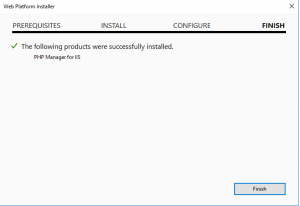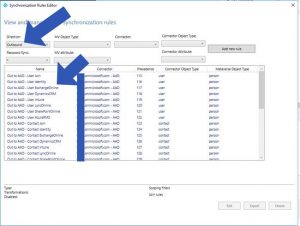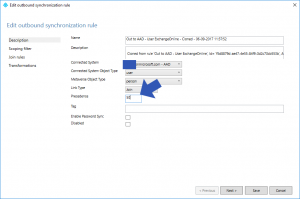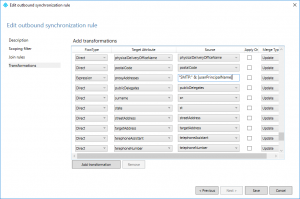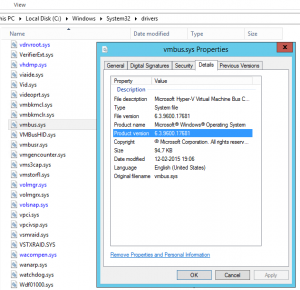When you get
Client Excluded: MACAddress:2c:be:08:f5:14:d6 Base Radio MAC :2c:d0:2d:91:54:86 Slot: 1 User Name: unknown Ip Address: unknown Reason:Attempted to use IP Address assigned to another device. ReasonCode: 3
![]()
you can debug the already used ip by enable dhcp debuging og the wlc controller
you can enable debuging by using the following command
debug dhcp message enable
you can look for the event
*DHCP Socket Task: Oct 11 09:11:56.591: 2c:be:08:f5:14:d6 DHCP option: requested ip = 10.16.0.254
then you know that the ip that is already in use is 10.16.0.254, and you can exclude it on the dhcp server