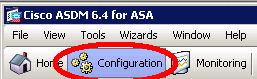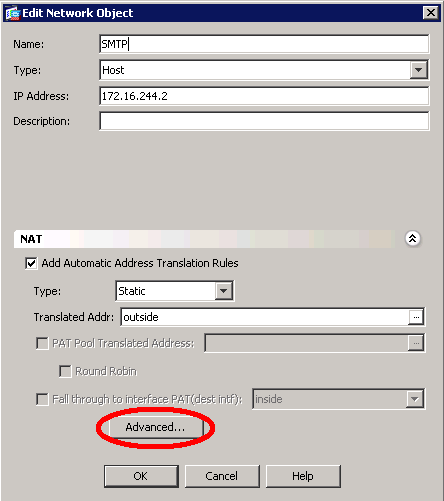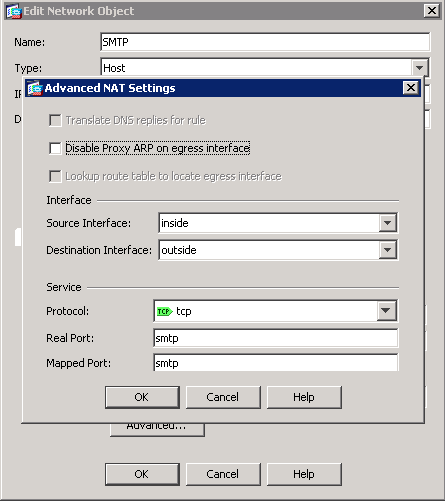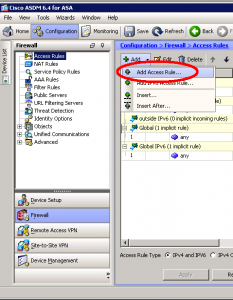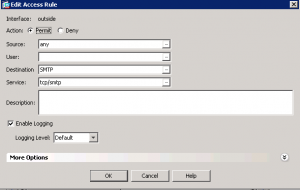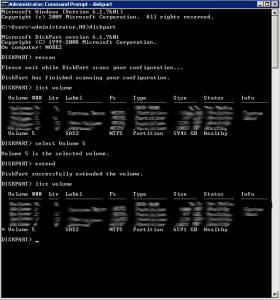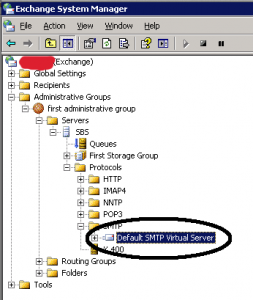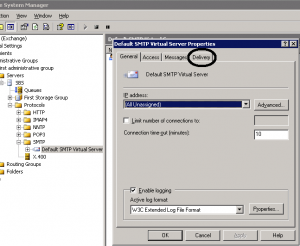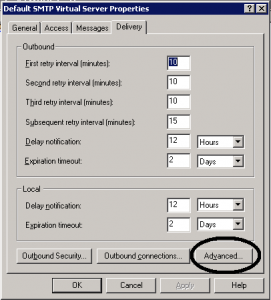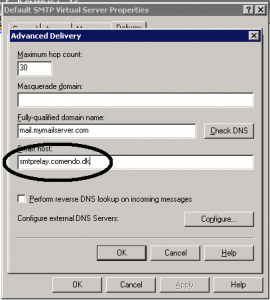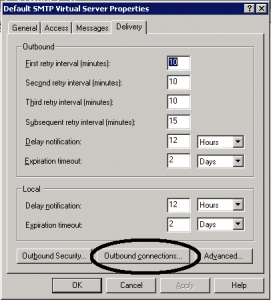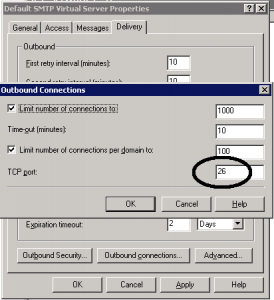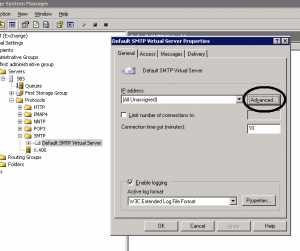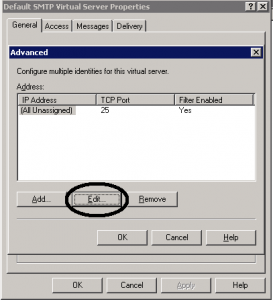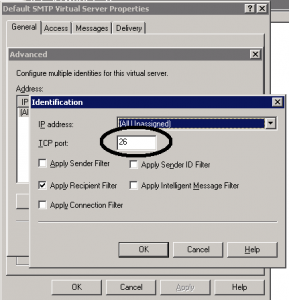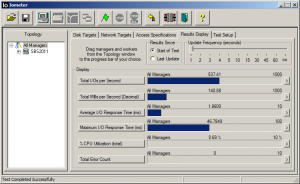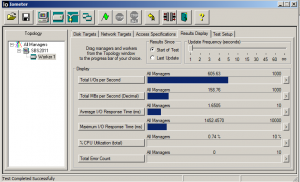How to force Outlook Autodiscover to only use SRV for autodiscovery
create this batch file and run it:
Outlook 2007:
Windows Registry Editor Version 5.00 [HKEY_CURRENT_USER\Software\Microsoft\Office\12.0\Outlook\AutoDiscover] "ExcludeHttpRedirect"=dword:00000001 "ExcludeHttpsAutoDiscoverDomain"=dword:00000001 "ExcludeHttpsRootDomain"=dword:00000001 "ExcludeScpLookup"=dword:00000001
Outlook 2010:
Windows Registry Editor Version 5.00 [HKEY_CURRENT_USER\Software\Microsoft\Office\14.0\Outlook\AutoDiscover] "ExcludeHttpRedirect"=dword:00000001 "ExcludeHttpsAutoDiscoverDomain"=dword:00000001 "ExcludeHttpsRootDomain"=dword:00000001 "ExcludeScpLookup"=dword:00000001